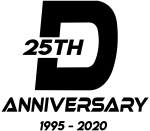Building Dynamic Web Forms with ASP.NET and C#: A Step-by-Step Tutorial

Developing web forms is a fundamental skill for web developers, enabling the creation of dynamic and interactive websites. This guide will walk you through creating web forms using C# and ASP.NET, covering everything from setting up your development environment to deploying your application. By the end, you’ll have a solid foundation in building web forms with C#.
Introduction to ASP.NET and Web Forms
ASP.NET is a robust framework for building web applications and services. It allows developers to create web forms, a component-based model for building user interfaces on the web. With C# as the server-side language, developers can write clean, maintainable code to control web forms’ behavior and logic.
Setting Up the Development Environment
Before diving into creating web forms, ensure your development environment is ready. You’ll need Visual Studio, the preferred IDE for .NET development, and the .NET SDK. Visual Studio offers a seamless experience for developing, debugging, and deploying web applications. If you haven’t already, download and install Visual Studio and the .NET SDK from the official Microsoft website.
Creating a New Web Forms Project
Open Visual Studio and select “Create a new project.” Choose the “ASP.NET Web Application (.NET Framework)” project type, and ensure the language is set to C#. Name your project, and select a location for it. In the next step, choose the “Web Forms” template and click Create. This action sets up a new project with the necessary structure for a web forms application.
Understanding Web Forms Pages
A Web Forms page consists of two primary files: the .aspx file, which contains the markup (HTML and server-side controls), and the .aspx.cs file, known as the code-behind, where you write C# code to handle the page’s logic. This separation allows for a clear distinction between the user interface and business logic.
Designing the Form
Using the Visual Studio designer or directly editing the .aspx file, you can add various form controls such as text boxes, labels, and buttons. Each control can be customized and styled using CSS to fit your application’s design requirements. For example, to add a text box, use the <asp:TextBox> tag within the .aspx file.
Handling Form Submission
In the code-behind file (.aspx.cs), you can handle events like button clicks. For instance, to process a form submission, add a method that responds to the button’s OnClick event. Within this method, you can access user input from the form controls, validate this input, and perform any necessary actions, such as saving the data to a database.
State Management
Web forms support several mechanisms for managing state, including ViewState, SessionState, and cookies. ViewState allows storing data between postbacks on the same page, while SessionState enables data storage across different pages in the same session. Cookies can store data on the client’s machine for persisting information across sessions.
Connecting to a Database
To store form submissions, you can connect your web form to a database. Using C#, you can interact with a database using Entity Framework or ADO.NET. For instance, to save data to a SQL Server database, define a connection string in your web application’s configuration file and use it to establish a connection in your code.
Security Considerations
Securing your web forms is crucial. Ensure you validate user input both client-side and server-side to prevent common vulnerabilities like SQL injection and cross-site scripting (XSS). ASP.NET provides various security features, including request validation and encoding outputs, to help protect your application.
Deploying the Web Form Application
Once your application is ready, it can be deployed to a web server or hosting environment. Visual Studio supports various deployment options, including direct publishing to Azure, FTP, or using Web Deploy. Choose the method that best fits your hosting scenario, and follow the prompts in Visual Studio to publish your web form application.
Troubleshooting and Debugging
Developing web forms can sometimes lead to issues or bugs. Visual Studio’s integrated debugging tools allow you to set breakpoints, inspect variables, and step through your code to identify and resolve problems efficiently.
Further Resources and Learning
To deepen your understanding of web forms and C# development, explore the official Microsoft documentation, participate in forums like Stack Overflow, and consider additional learning resources such as online courses and books.
This guide has provided a comprehensive overview of creating web forms using C# and ASP.NET. With practice, you’ll be well on your way to building dynamic web applications tailored to your needs. Happy coding!
#ASP.NET #WebForms #CSharp #WebDevelopment #VisualStudio #FormDesign #EventHandling #StateManagement #DatabaseConnectivity #SecurityBestPractices #Deployment #Debugging #ServerSideScripting #UserInterfaceDesign #ProgrammingTutorial #philipmatusiak #drmdevelopment